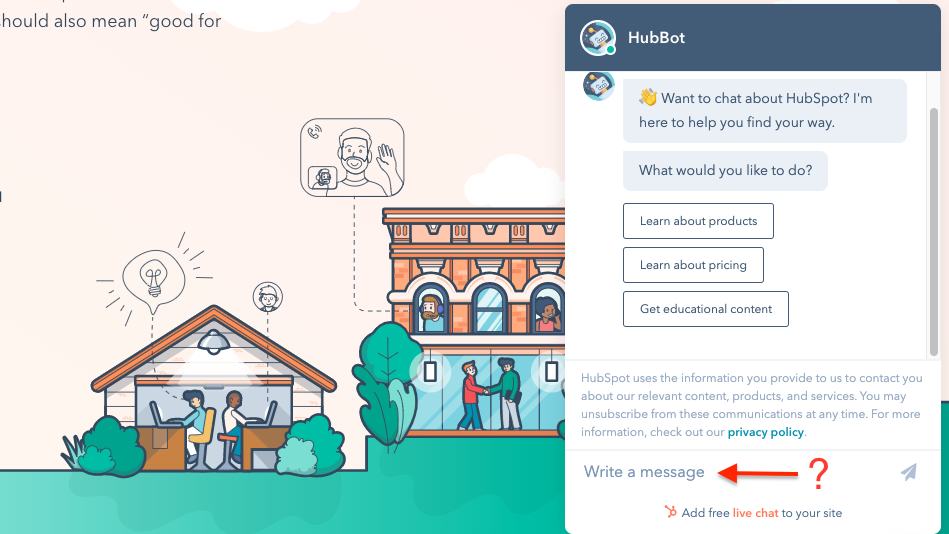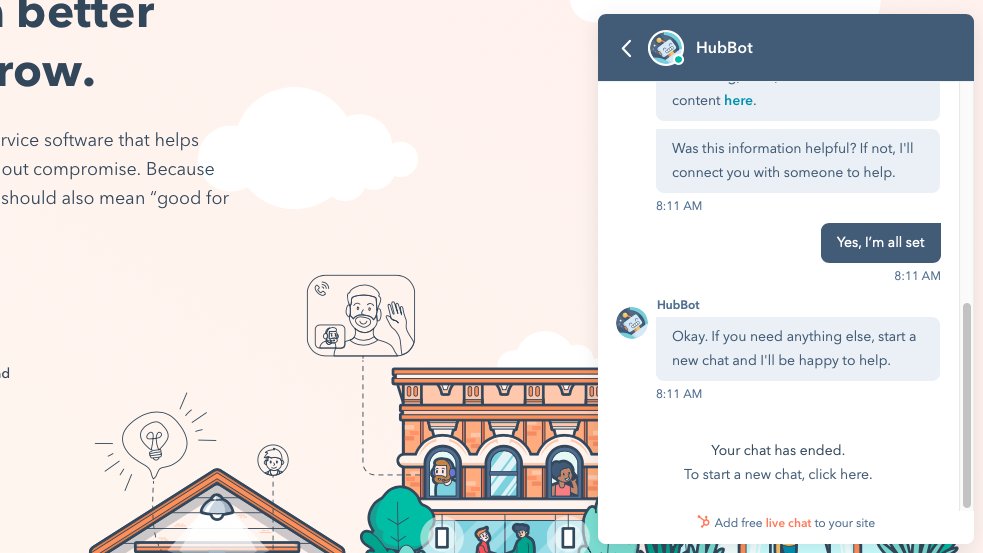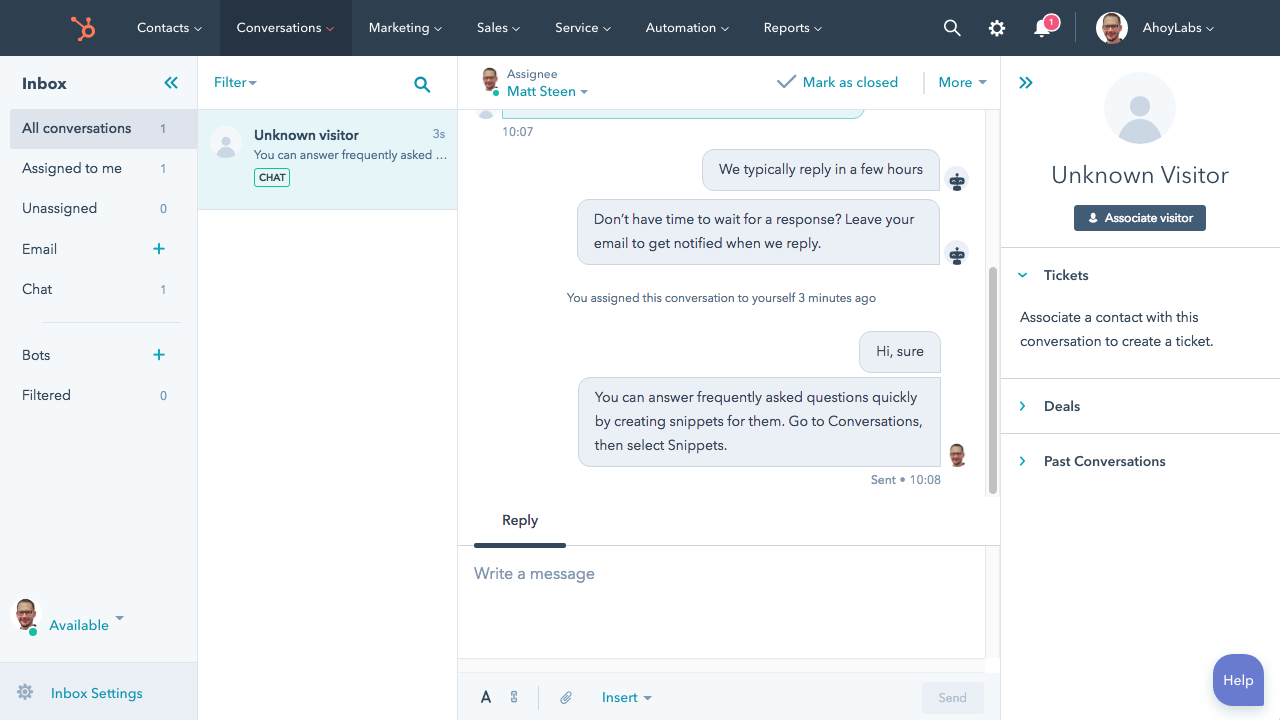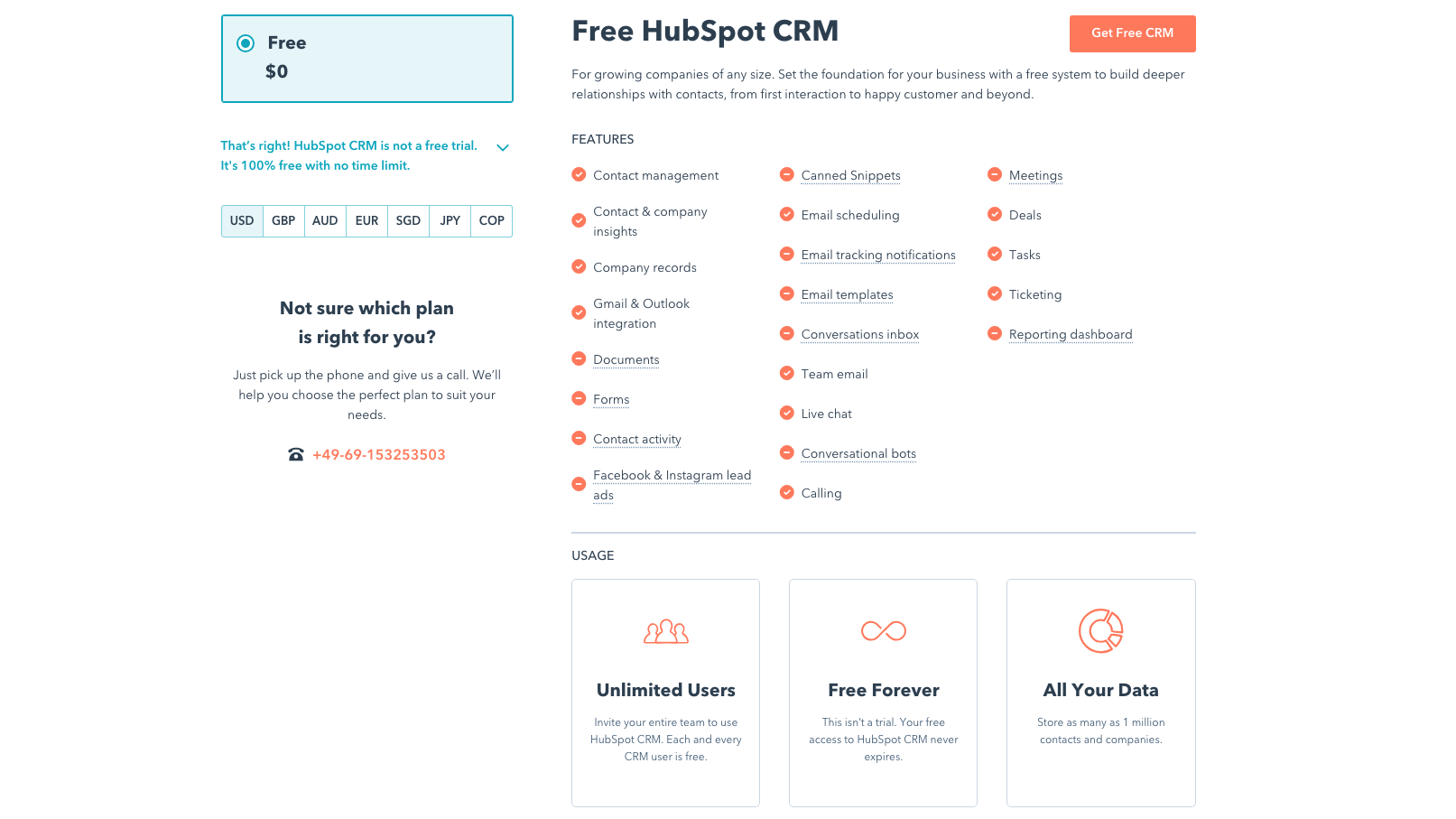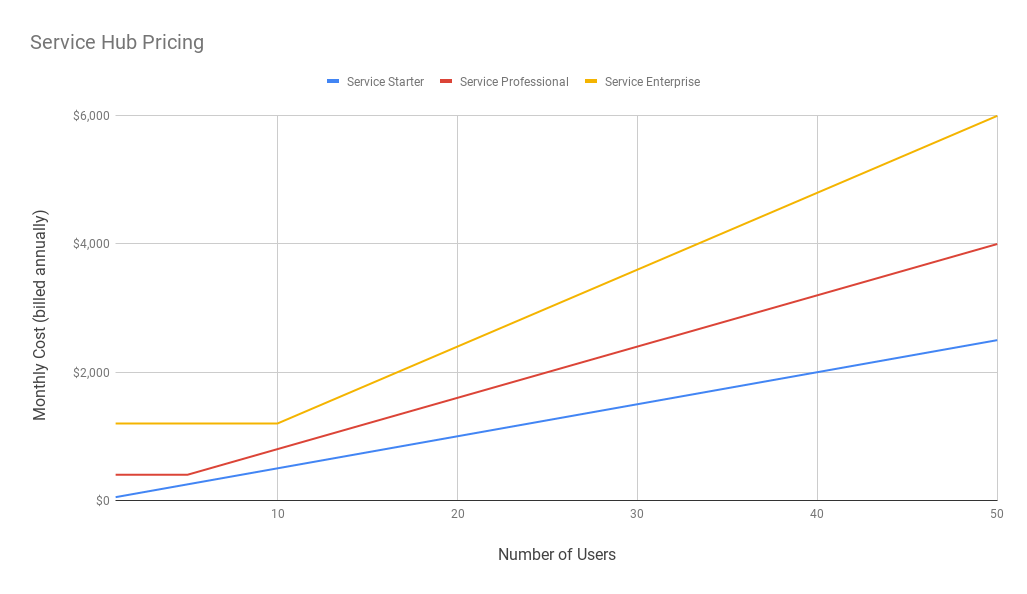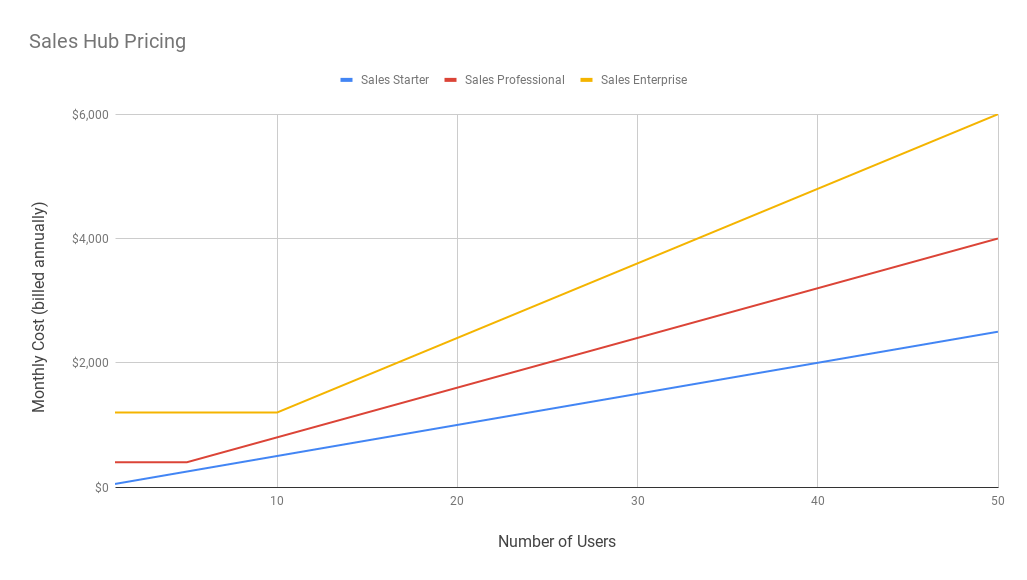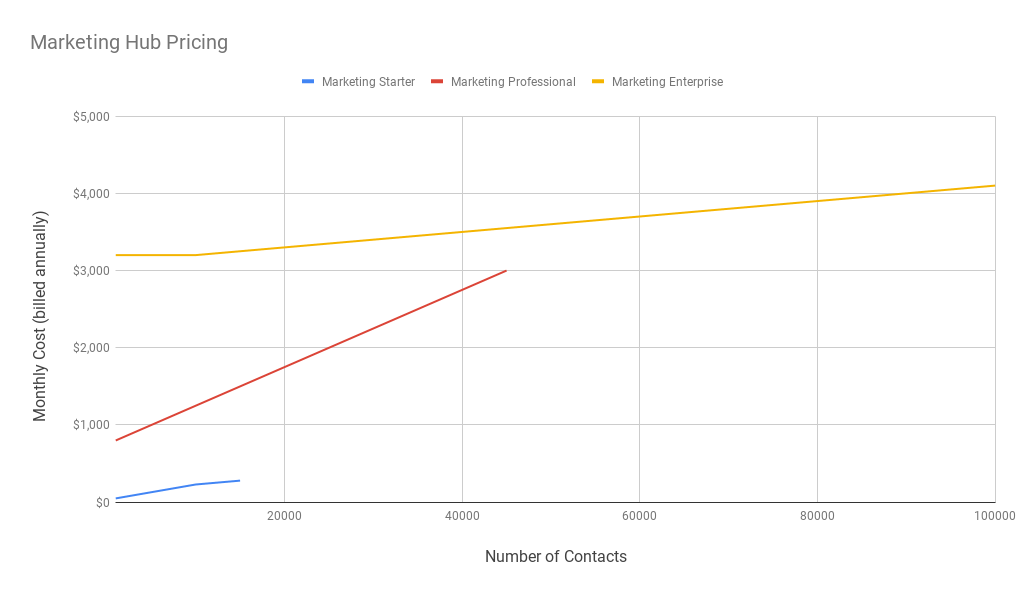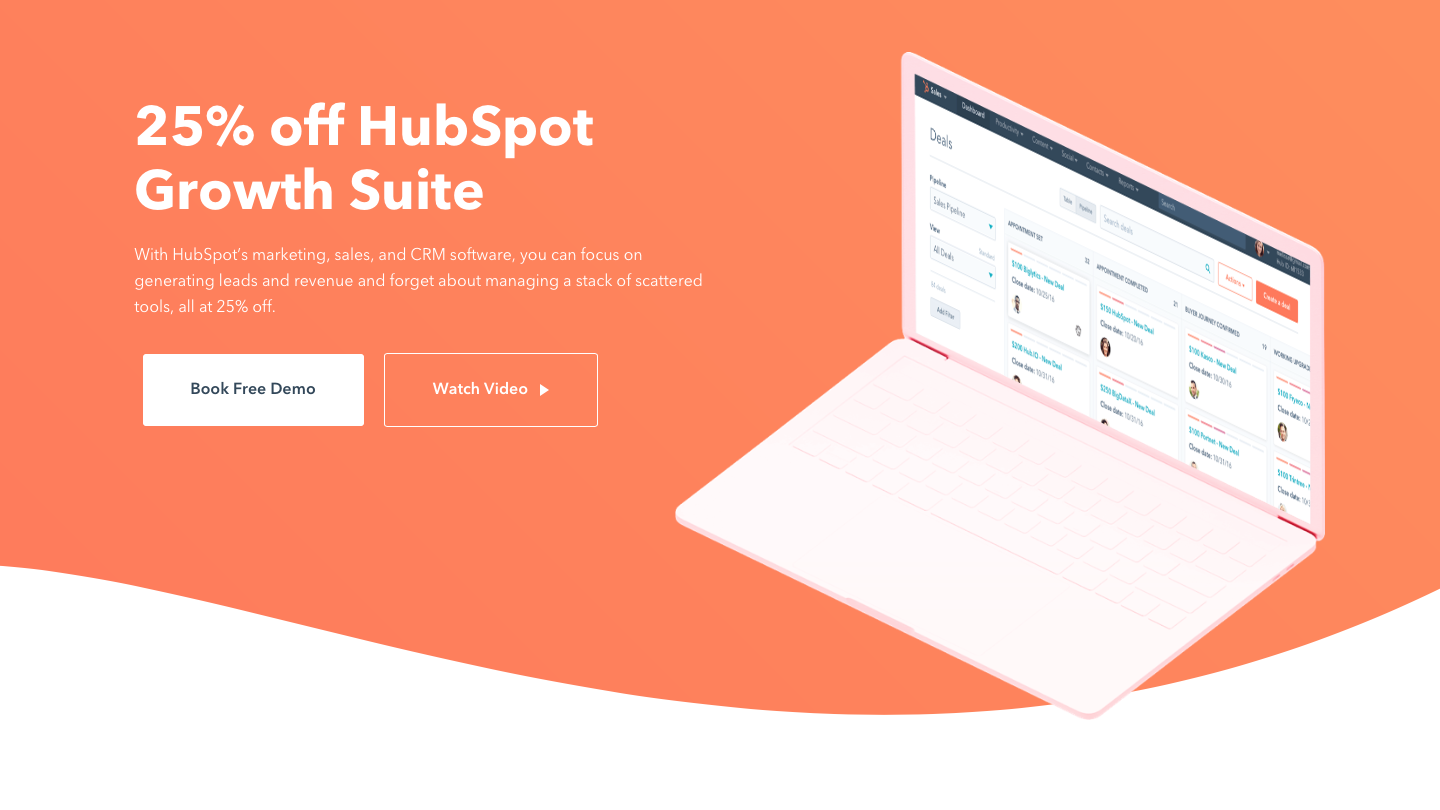- Integration with other HubSpot tools and contacts
User Experience
The chat widget looks good in both desktop and mobile browsers.
Users are given the option of leaving their email address in an inline field in the chat, rather than in an old-fashioned pre-chat form.
The chat interface can confuse visitors if you create a chatflow and do not uncheck the 'disable free text input' box. In this scenario, users still see an input with 'write a message' but can in fact only use the quick reply option buttons.
HubSpot's chat interface may confuse visitors in another way. After a visitor selects quick reply option (and you have not left a conversation open for free text replies), the chat is automatically ended. The visitor can start a new chat, but he or she may not notice this.